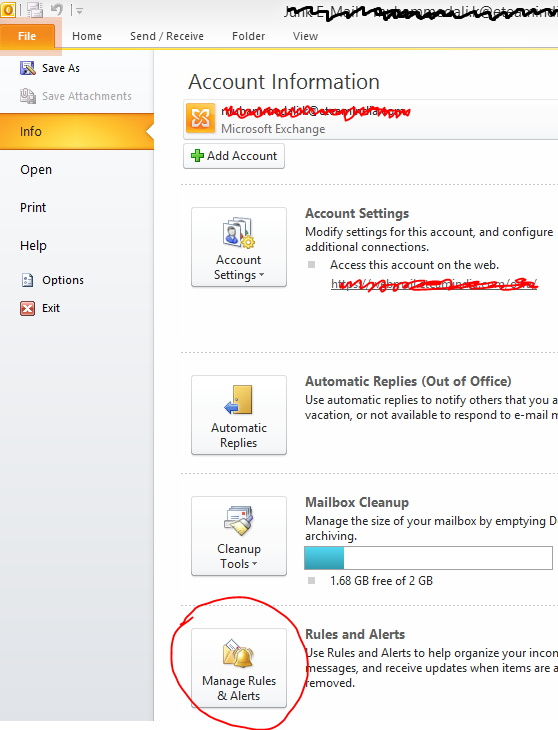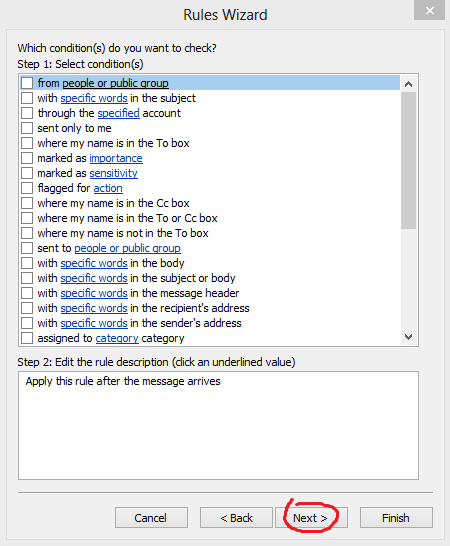How to configure alerts for new mail in all folders for Microsoft Office Outlook 2010?
Why new mail alert is not coming after configuring rules for folders in Microsoft Office Outlook 2010?
A:
Microsoft Office Outlook 2010 is a fantastic Desktop Email client, It normally will give you a popup alert when new mail comes. But when you add new folders and rules the default behavior may change. Here I would teach you how to configure alerts for all mail you receive. Even in all folders and sub folders.
First go to file-> info-> Manage rules and alerts
Then start with a new rule
Start with Apply rule on messages I receive and then click next
do not select any thing in the next window and click next
Now you will get two type of popups, One is a Desktop alert and it will fade within seconds. The mail alert will not fade at all. You will notice that you a got mails whenever turn your eyes towards the monitor after getting a mail
 |
Thank you for reading |